You can shift JTS IntelliCAD license from one computer to the other by typing "LicenseTransfer" command in command prompt. You need to run the software as Administrator to release the license. In case of any system crash, formatting, you need to send an email from your registered email to "sales@truecad.com". No need to uninstall or reinstall the software for License Transfers and there is no limit on such transfers.