
22-Feb-2023
Isometric view is a type of three-dimensional view that is commonly used in technical drawings and computer-aided design (CAD) software. In JTS IntelliCAD software, isometric views can be easily created by adjusting the angle and perspective of the view.
To create an isometric view in JTS IntelliCAD, first, select the object or objects that you want to view. Then, go to the “View” tab and select “Isometric view” from the drop-down menu. This will change the view to an isometric perspective, which shows the object from a 45-degree angle.

Isometric views can also be used to create exploded views, which show how an object is assembled or disassembled. By adjusting the angle and perspective of the view, you can highlight different parts of the object and make it easier to understand how it fits together.
In JTS IntelliCAD, isometric view is achieved by creating a 30-degree angle between the x-axis and y-axis, while the z-axis remains vertical. This creates a three-dimensional view of the object that appears flat on the screen. The isometric view in JTS IntelliCAD is similar to the isometric projection, which is used in technical drawing to show a three-dimensional object on a flat surface.
The isometric view in JTS IntelliCAD is helpful in visualizing and designing complex objects. It allows users to see the object from different angles, which helps in identifying any potential design flaws or errors. Moreover, it enables users to create accurate and precise technical drawings, which are essential for creating complex machinery, buildings, and structures.
JTS IntelliCADs isometric view feature comes with several tools that allow users to create and manipulate objects in three dimensions. These tools include the 3D Orbit tool, which allows users to rotate and view the object from different angles. The Extrude tool allows users to create 3D objects by extruding a 2D object in the z-axis direction. The Revolve tool enables users to create 3D objects by revolving a 2D object around an axis.
Creating Isometric Views in JTS IntelliCAD:To create an isometric view in JTS IntelliCAD, users can use the isometric snap feature or select the isometric view from the viewports menu. The isometric snap feature allows users to draw lines and objects at precise angles, while the isometric view viewport provides a three-dimensional view of the object..
Setting Up Isometric Views in JTS IntelliCADUsers can customize their isometric views in JTS IntelliCAD by adjusting the snap angle, scale, and grid settings. These options allow users to create precise and accurate drawings that are tailored to their specific needs.
Editing Isometric Views in JTS IntelliCADOnce an isometric view has been created, users can edit it using a range of tools and features. These include the ability to change the view angle, adjust the lighting and shading, and add annotations or labels to the drawing.