
29-JAN-2023
Creates or changes current text fonts (styles). You can also create named text styles by selecting combinations of font, mirroring, obliquing, and horizontal scaling.

Current Style Name Lists the names of text styles defined in the current drawing.
New Click to create a new text style.
Rename Click to rename the currently selected text style.
Delete Click to delete the currently selected text style.
Annotative Mark the checkbox if you want the display and printing of the text to be affected by annotation scaling.
Match Orientation to Layout Mark the checkbox if you want the text, when located in paper space, to match the orientation of the layout viewport. This option is available only if you marked Annotative.
Height Enter a value for the height of the text. For non-annotative text styles, this is the fixed height; for annotative text styles, this is the text height in paper space. If the height is 0, you are prompted for the text height when you use the Text, DText, and MText commands.
Width Factor Enter a value for the width factor. A value less than 1.0 makes the text narrower; a value larger than 1.0 makes the text wider. For example, a value of 0.85 makes the text 15% narrower, and a value of 1.15 makes the text 15% wider.
Oblique Angle Enter a value for the oblique angle, which is the angle at which the letters slope. A positive value slopes the text forward, and a negative value slopes the text backward. For example, a value of 15 slopes the text forward by 15 degrees.
Name Select the font on which the style is based. If a font is not installed or not found, it is marked with a red x.
Style Select the font style, such as bold or italic.
Language Select the language on which the text style is based.
Big Font Select whether Asian language big font files are used (for SHX file fonts only).
Print Text Backwards Mark the checkbox to draw text backward, which can be useful when you want to print a mirror image of a drawing. Unmark the checkbox to draw text normally.
Print Text Upside Down Mark the checkbox to draw text upside down. Unmark the checkbox to draw text normally.
Print Text Vertically Mark the checkbox to draw text vertically. Not all fonts have the capability to be drawn vertically, so this option is available only when the font has that capability. To draw the text normally, unmark the checkbox.
 ';
';