
08-March-2023
Collects related files and packages them together for transfer to another computer. Packages can include one or more drawings and their related external references, materials from Explore Materials, and fonts. Each package can be either a self-extracting .exe file, a .zip file, or a new folder that contains all of the files.
The eTransmit command uses transmittal setups to define how packages are created, with options for filenaming, password control, whether to include fonts, and more. The default transmittal setup is named Standard, which you can modify. Or you can create new transmittal setups.

File Tree Displays, in a hierarchical tree format, the files that are associated with the current drawing, for example, external references, print style files, and fonts. Mark the files to include in the transmittal package; uncheck the files to exclude. Note that files referenced by URLs from the drawing are not included in the list. Right-click to choose navigation and selection options.
File Table Displays, in table format, the files that are associated with the current drawing, for example, external references, print style files, materials from Explore Materials, and fonts. Mark the files to include in the transmittal package; uncheck the files to exclude. Note that files referenced by URLs from the drawing are not included in the list. Right-click to choose navigation and selection options.
Add FilesClick to navigate to and select a file to add to the transmittal package.
Enter NotesEnter text to include in the transmittal report.
View ReportClick to open the Review Transmittal Report dialog box to review the report information that will be included with the transmittal. The report includes transmittal notes that you entered manually and any automatically generated notes that instruct how to make the transmittal files work properly, for example, where to place certain files on the destination computer.
Select a Transmittal SetupSelect a transmittal setup from the list to use to create the transmittal package. The default setup is “Standard”.
Setup DescriptionClick to view, create, rename, edit, or delete transmittal setups in the Transmittal Setups dialog box.
Preview Displays a preview of the file selected in the list.
';