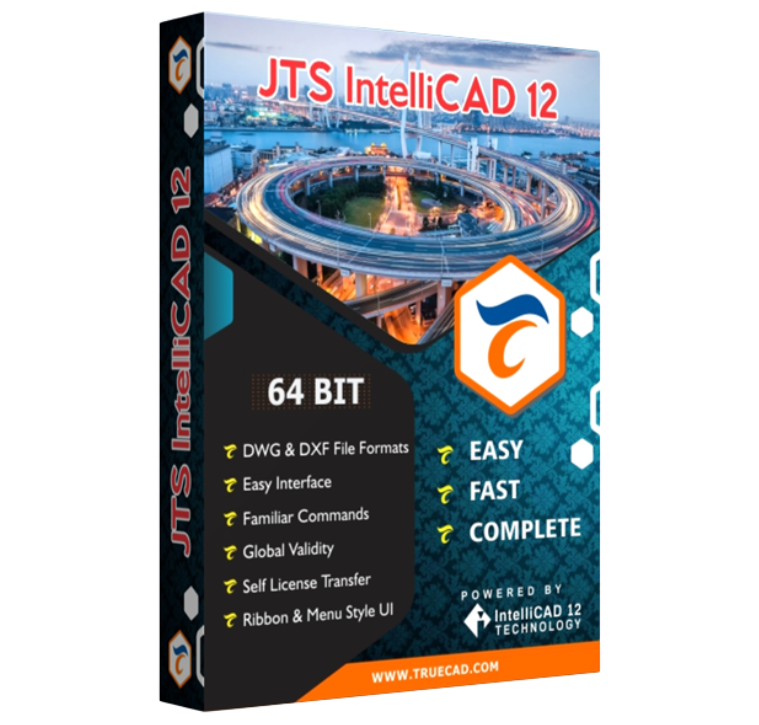

Creates an Attribute Definition, which is an entity consisting of a name, prompt for information, display characteristics, and default text. Use an attribute definition for text that you want to associate with a block definition.

Invisible Select to create a hidden attribute.
Constant Select to create a fixed-value attribute
Verify Select to create an attribute whose value must be verified when you later insert a block containing the attribute.
Preset Select to create an attribute whose value is defined and not requested when you later insert a block containing the attribute, but that you can edit after the block is inserted.
Lock Position Select to create an attribute whose position is locked.
Multiple Lines Select to create an attribute containing multiple lines of text. This option lets you set the boundary width for the attribute.
Specify on Screen Select to specify the insertion point for the attribute by selecting a point in the drawing.
X Enter the value for the X coordinate of the attribute insertion point
Y Enter the value for the Y coordinate of the attribute insertion point.
Z Enter the value for the Z coordinate of the attribute insertion point.
Tag Type the name you want to assign to the attribute.
Prompt Enter the identifying prompt information displayed when you insert a block containing the attribute
Default Enter the default or constant value. For variable attributes, the default value is replaced by the actual value when you later insert a block containing the attribute.
Justification Choose the text justification
Text style Choose the text style from the styles already defined in the drawing.
Annotative Select to create an annotative attribute.
Text height Specify the text height, or click to specify the height by selecting two points in the drawing.
Rotation Specify the text rotation angle, or click to specify the rotation angle by selecting two points in the drawing
Boundary Width Enter the value for the maximum length of text lines. Available only when Multiple Lines is selected
Align Below Previous Attribute Definition Select to place the attribute tag directly below the previously created attribute definition. Not available if there is no previously defined attribute.
1. In the Define Attribute dialog box, type the name, prompt, and default value.
2. Under Insert Coordinates, specify the location of the attribute, or click Select to select a point in the drawing.
3. Under Attribute Flags, select the optional attribute modes.
4. Under Text, specify the text characteristics.
5. To add the attribute to the drawing, do one of the following:
An overview video of JTS IntelliCAD 12 features is on YouTube at https://youtu.be/HdJhZysrEpU