
27-JAN-2023
Link other drawings into your drawing using external references. External DWG reference files are often abbreviated as XREF.
Allows you to manage external drawings that you have in the current drawing, without changing their content. When you save the drawing, only the reference information is saved. The next time you open the drawing, the external reference is added again, allowing you to build a master drawing using component drawings. Any changes you make to a component drawing is reflected in the master drawing.

List View Click to display external references in a detailed list
Tree View Click to display external references in a hierarchical tree.
Attach Click to link a drawing as an external reference. Opens the Attach External Reference dialog box. After the external reference is attached, the ( ) icon displays in the status bar.
) icon displays in the status bar.

Detach Click to remove the external reference and all of its elements, including layers and linetypes, from the drawing.

Reload Click to update the current drawing with any changes made to the selected external reference.

Unload Click to remove the external reference from the current drawing, but keep elements and path information for easy reloading.
Bind Click to make the selected external reference a permanent part of the drawing, which is the same as inserting a separate drawing as a block. In the dialog box that displays, choose Bind or Insert.
Choosing Bind creates a unique name for each named entity, such as a layer or block, that is located in the external reference. For example, a layer named Electric in the external reference will be named Xref$0$Electric in the current drawing. If the current drawing already has a layer or block with the same name, the name is changed incrementally, for example, Xref$1$Electric.

Choosing Insert does not change the names of any named entities in the external reference. For example, a layer named Electric in the external reference will have the same name, Electric, in the current drawing. If the current drawing has a layer or block with the same name, the named entity in the external reference takes on the properties of the named entity in the current drawing.

Open Click to open the source drawing of the external reference. Note that you can also use the Xref Open command to open an external reference.

Xref Path Type or click Browse to specify the external reference location.
Additional Xref Search Paths Type or click Browse to specify other directories where external references may be located. Separate multiple paths with a semicolon. IntelliCAD searches the directories in the order in which they are listed.

Refer the below video to see how it works
';