
17-Dec-2022
Creates named drawing layers and assigns color and linetype properties to those layers. Also sets the current layer, freezes/thaws, locks/unlocks, and turns layers on/off.
Layer states are collections of individual layers and their properties. You can restore layer states at any time, which makes it easy to switch between layer configurations according to your tasks. Additionally, you can specify whether to restore a layer state to the current viewport, all viewports, all layouts and viewports, or the Model tab.
Layer states can also be imported and exported. For example, to quickly create all the layers you need in a new drawing, create and export a layer state from an existing drawing that has the layers you need, and then import the layer state to the new drawing.
Layer states are saved in the drawing, including drawing templates and exported or imported drawings.
For each layer included in a layer state, you can set the following properties:

Creating a layer state saves the current layer settings so you can restore them at a later time, modify them, and even import and export them for use in other drawings.
1 Create all of the layers that you want to be in the layer state.
Although you can modify the layer state later, first you should set up your drawing with its layers and properties so when you create the layer state, it captures all of the settings. If you don’t want to lose your current layer settings, simply save them as a layer state that you can restore later.
2 Do one of the following to choose Save Layer State
3 Enter a name and description, then click OK.

1 Create all of the layers that you want to be in the layer state.
Although you can modify the layer state later, first you should set up your drawing with its layers and properties so when you create the layer state, it captures all of the settings. If you don’t want to lose your current layer settings, simply save them as a layer state that you can restore later.
2 Do one of the following to choose Layer States Manager
3 Click New.

4 Enter a name and description, then click OK.
5 Click Edit and do any of the following:

6 Click OK.
7 Click Close.
';